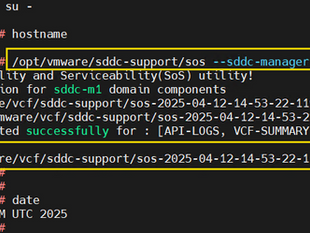Part 2: Onboarding Brownfield vSphere Environment into VCF as a "VI Workload Domain"
Dec 4, 2024
4 min read
2
196
0
Welcome back!!!
In the previous part (Part 1) of this series, we introduced the VCF Import Tool and its capabilities on "Onboarding a Brownfield vSphere Environment into VCF as a Management Workload Domain". Now, in Part 2 blog post we'll dive deeper with detailed a step-by-step guide on "Onboarding a Brownfield vSphere Environment into VCF as a VI Workload Domain".
Please note, the considerations for onboarding brownfield deployments into the VCF Management Workload Domain remain relevant for the VI Workload Domain as well. Below is the official document for your reference, if needed again.
Let's get started:
Part 2 : Onboarding a Brownfield vSphere Environment Into VCF as a "VI Workload Domain"
Note :- As mentioned in previous blog, VCF Import comes with "Convert" and "Import" capabilities. Convert is used to form a Management WLD, wherein Import is used to form VI WLD into VCF.
Overview of Existing brownfield vSphere Environment Setup Before Import to VCF as VI Workload Domain:
Now let’s do a quick walkthrough of the existing vSphere environment and confirm that all the pre-requisites & considerations are met before importing this vSphere Environment into VCF VI Workload Domain.
vCenter (8.0.3): vc-l-03b.x.x
Cluster: Two clusters ("Cls-01-WLD" and "Cls-02-WLD")
Storage: NFS Datastore
Networking: vDS backed networking - Mgt, vMotion, NFS & VM Networking traffics
ESXi Hosts:
Cls-01-WLD:
esx-10b.x.x - 192.168.x.x
esx-11b.x.x - 192.168.x.x
esx-12b.x.x - 192.168.x.x
Cls-02-WLD:
esx-03a.x.x - 192.168.x.x
esx-05a.x.x - 192.168.x.x








Now, we have perform validation and met all the pre-requisites for a successful VCF Import. Let’s move on and download the required "VCF Import Tool" software from https://support.broadcom.com/ . Please note this is the same software that you used in Part 1, while "converting" to VCF Management Domain, if you still have downloaded and saved locally on your system, then use the same.
Required Software For Importing:
VCF Import Tool
VMware Software Install Bundle - NSX_T_MANAGER
Upload The Required Software To The SDDC Manager Now:
Procedure:
SSH to the SDDC Manager as user vcf.
Copy/Upload the "NSX deployment bundle bundle-<buildnumber>.zip" to the /nfs/vmware/vcf/nfs-mount/bundle/ folder.
Now, copy the VCF Import Tool to the SDDC Manager.
Create a folder for the VCF Import Tool.
Copy "vcf-brownfield-import-<buildnumber>.tar.gz" to the SDDC Manager folder.
Now, extract the bundle "vcf-brownfield-import-<buildnumber>.tar.gz"
# tar -xvf vcf-brownfield-import-<buildnumber>.tar.gz
You can verify the scripts extracted correctly.
# python3 vcf_brownfield.py --help
Generate an NSX Deployment Specification for Importing Existing Brownfield vSphere Environments into VCF:
To deploy NSX Manager when you import a vSphere environment into VCF, you must create an NSX deployment specification.
NSX deployment requires a minimum of 3 hosts.
Make sure DNS host records created for the NSX management cluster.
Create "nsx_spec.json" with all your information for NSX IPs/fqdn, and upload it to sddc, I copied to "/home/vcf/vcfimport"

We will deploy NSX manager cluster along with the VI workload domain import process. This workflow covers the below tasks:
Deploy a three-node NSX manager cluster.
Assign cluster VIP to the NSX manager cluster.
Add the management vCenter server as a compute manager in NSX.
Please follow the official below document to create your NSX JSON file with all required values.
Generate an NSX Deployment Specification for Converting or Importing Existing vSphere Environments
Run a Detailed Check On The Target vCenter Before Import:
Before we perform a VI workload domain import operation, we must perform a detailed check to ensure that the existing vSphere environment's configuration is supported for a successful import.
Procedure:
SSH to SDDC Manager as "vcf".
Navigate to the directory where copied the VCF Import Tool and run the "check" command.

If any checks fail, refer to the guardrails YAML file for information on the failed check to fix.
Success! Checks from the SDDC on the Target vCenter have passed successfully as shown in above screenshot, we are good to proceed further now.
Now, Import The Existing vSphere Environment Into The SDDC Manager as VI WLD:
At this stage, we are all good to run the VCF Import Tool and start the Import operation of the existing vSphere Environment into VCF as VI Workload Domain.
Prerequisites:
Take a snapshot of SDDC Manager.
Procedure:
SSH to the SDDC Manager VM as user vcf.
Navigate to the directory where you copied the VCF Import Tool.
Run the vcf_brownfield.py script and enter the required passwords when prompted.
# python3 vcf_brownfield.py import --vcenter '<vcenter-fqdn>' --sso-user '<sso-user>' --domain-name '<wld-domain-name>' --nsx-deployment-spec-path '<nsx-deployment-json-spec-path>'
Inspect the command outputs highlighted in yellow. All should be status code 200.
Upon successful import, switch to the root account.
Restart all SDDC Manager services.
# echo 'y' | /opt/vmware/vcf/operationsmanager/scripts/cli/sddcmanager_restart_services.sh
Once all the SDDC Manager services have restarted the new VI workload domain should appear in the SDDC Manager UI.
Below are the screenshots to start Import Operation:

Once import job started, you can validate running "import" job & configuration status from SDDC UI as well.



NSX Managers have started getting deployed, can verify from vCenter as can see below.


Success!! Now, we can see above, the VCF Import operation has been completed successful.
It took more than 2 hours for me, going through all the validation & import process. Once you start the import, keep monitoring until it completes successfully.
If any guardrails fail, refer to the YAML log file for information on the failed task to do troubleshooting and restart the import job again.
Perform Health-Check Validation On The Imported VI Workload Domain:
After you successfully import, it is an important to perform validation and run an upgrade precheck as well to identify any potential issues. Below are the methods and attached screenshots to perform successful validation & health checks.
SDDC UI
SDDC CLI
SDDC Pre-check
SDDC UI




SDDC CLI:

SDDC Pre-check:
Procedure:
Log in to the SDDC Manager UI.
Navigate to Workload Domains and click on the workload domain name.
Click the Updates tab and click Run Precheck.
Under Target Version, select General Upgrade Readiness and select all components.
Click Run Precheck.
Review the results.
Congratulations!!!!!!
Now, we have successfully performed the import of the existing brownfield vSphere Environment into VCF as a VI Workload Domain.
Conclusion
By following these steps, you can effectively & seamlessly import your existing vSphere environment as a VI workload domain into VCF. This will enable you to leverage the benefits of VCF, such as simplified management, enhanced security, and automated operations.
More from my site
Part 1: Onboarding a Brownfield vSphere Environment into VCF as a Management Workload Domain